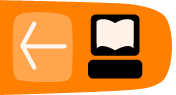Create Modules
Alchemy comes with a range of different modules that do quite varying things.
Create modules are for creating shapes, and can be selected one at a time using the Create popup menu in the tool bar. Let's go through the Create modules one by one:
Shapes
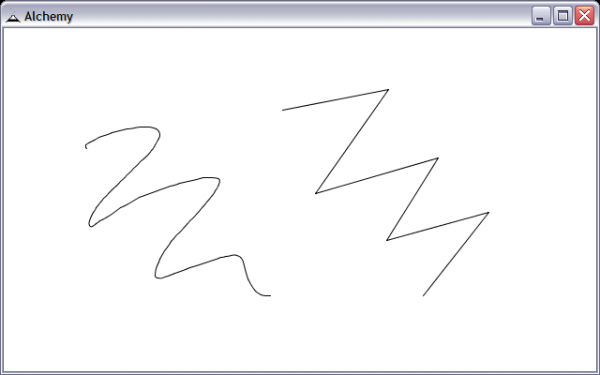
The Shapes module draws like a regular pen in Freeform mode or straight lines in Straight mode. When drawing straight lines, a double click will allow you to start a new shape. The Outline button allows you to temporarily draw with just the outline while in solid shape mode. When the shape is finished, the shape will automatically be filled.
Mic Shapes
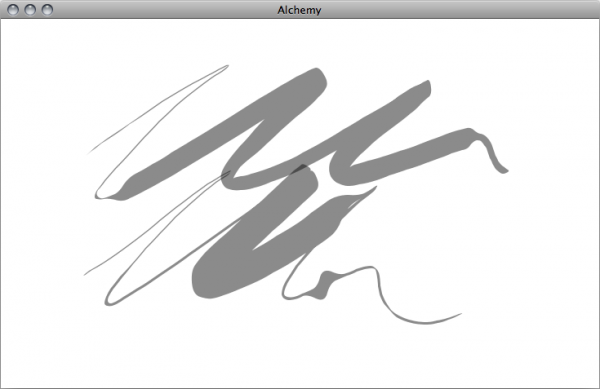
The Mic Shapes module uses the sound level from your computers microphone to change how shapes are created.
In Fatten mode the thickness of the line is determined by the microphone sound level. More noise creates a fatter line and vice versa.
In Shake mode the location of the line is changed according to the microphone sound level. More noise creates a more 'shaken up' line.
The Volume slider can be used to control the level of noise required to fatten or shake the shape.
Speed Shapes
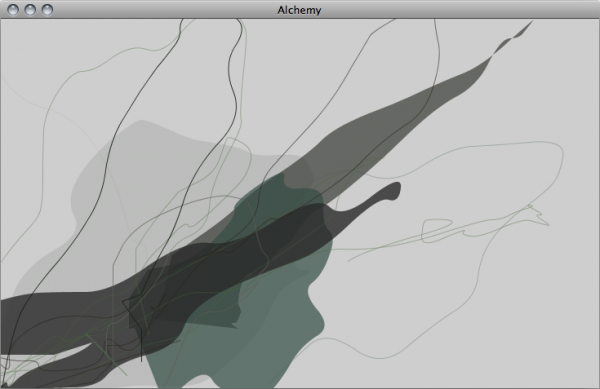
The Speed Shapes module accentuates the pen speed to create shapes that throw the line beyond the actual pen position. Faster movement of the pen will result in shapes extending well beyond the pen position and possibly off the screen itself.
The Speed slider can be used to control how much speed is applied.
The Line Type can also be toggled between drawing straight lines and curved lines.
Trace Shapes
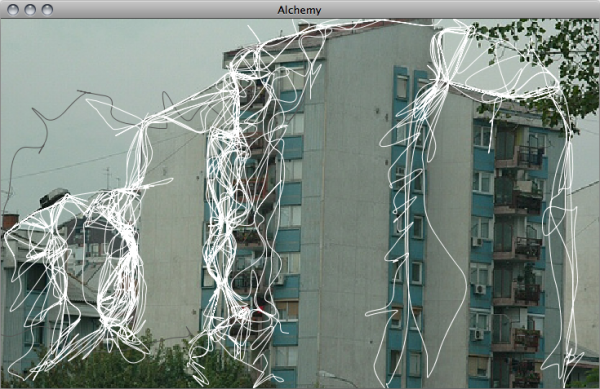
The Trace Shapes module downloads a random image using Flickr and loads it hidden behind the canvas. The pen then snaps to the edges of the hidden picture, creating unknown forms.
Display of the image can be turned on and off using the Display Image button.
A new image can be loaded by clicking on the Load Image button.
The Snap Distance slider allows you to set the maximum distance at which snapping occurs.
The Tolerance slider determines how 'hard' the edge must be for the line to snap.
Pressure Shapes
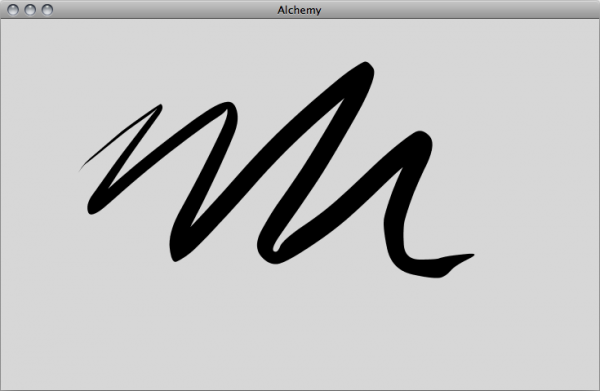
The Pressure Shapes module uses the pressure from a pen tablet to control line thickness.
Type Shapes
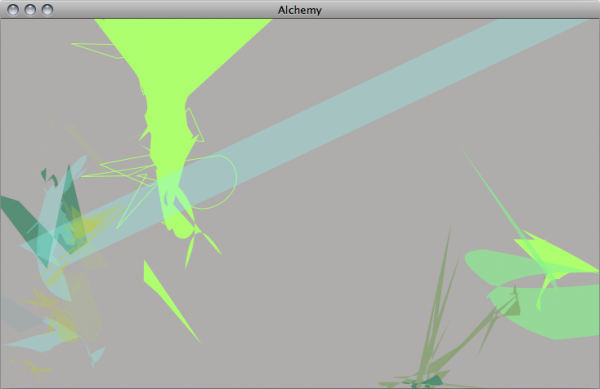
The Type Shapes module creates random shapes from type forms. It looks for fonts on your computer then layers and distorts them to create abstract shapes. These shapes that can be used as a starting point for characters, spaceships, or whatever shape you see in the 'clouds'.
The Distortion slider determines how much distortion is applied to the shapes.
The Auto-generate button creates more complex shapes by layering and joining multiple type-forms together, then placing them on the canvas.
The Size slider changes the size of the shapes created.
The Key Drawing button lets you draw with the keys of your keyboard, placing shapes on the canvas according to the keys pressed.
Median Shapes
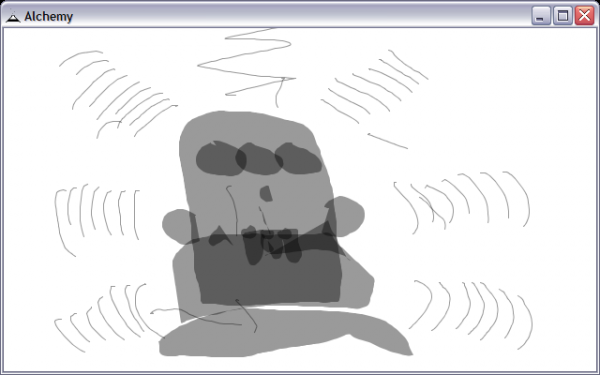
The Median Shapes module draws a 'median' line between the last line and current line.
X Shapes
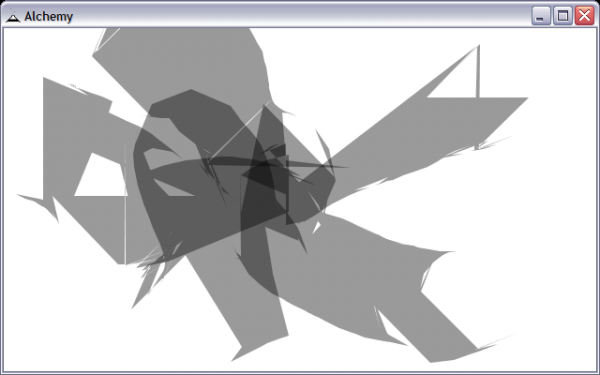
The X Shapes module creates hard and sharp edged shapes that move erratically according to the line duration and pen speed.
The Distance slider controls the maximum distance from the pen where shapes are created.
Inverse Shapes
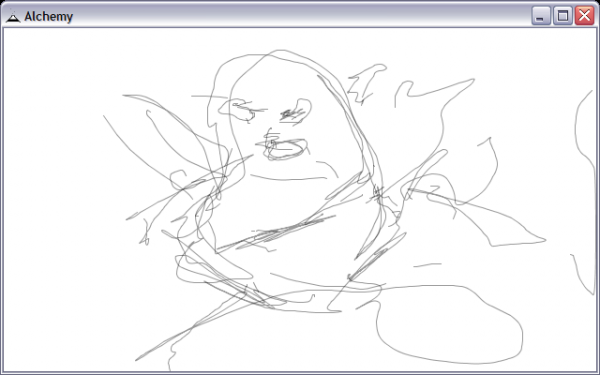
The Inverse Shapes module draws like a regular pen except inverted. When the pen is up it draws, and when down it does not.
Detach Shapes
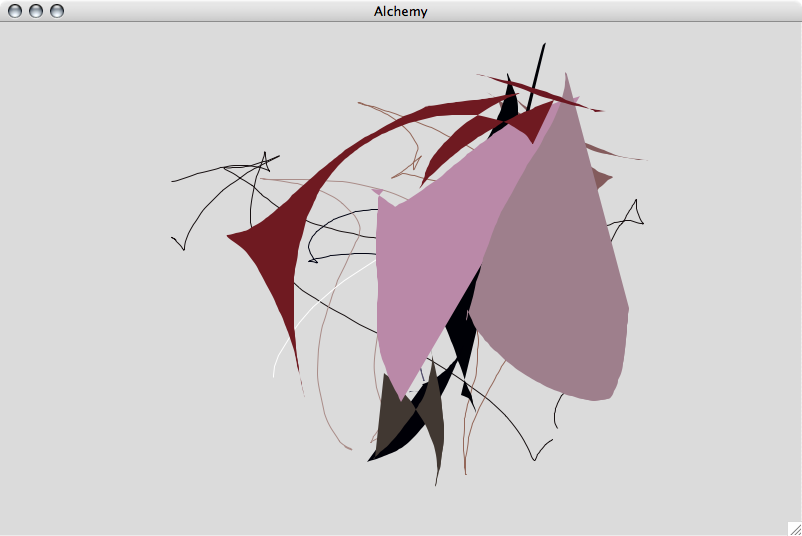
The Detach Shapes module creates shapes by moving independently in a separate location from the pen. use the Distance slider to set how far detached from the pen the drawing point is.
Scrawl Shapes
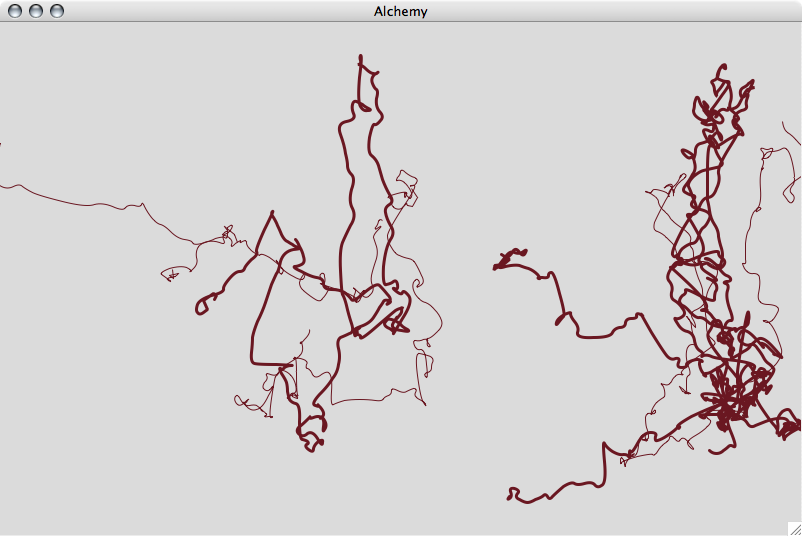
The Scrawl Shapes module creates shapes that form randomly scrawled lines. Use the Flow slider to set how quickly shapes flow from the pen. Use the Detail slider to control how much detail you would like, less detail makes smoother shapes and vice versa. The Noise slider controls how widely the shapes spread out from the original location.
Pull Shapes
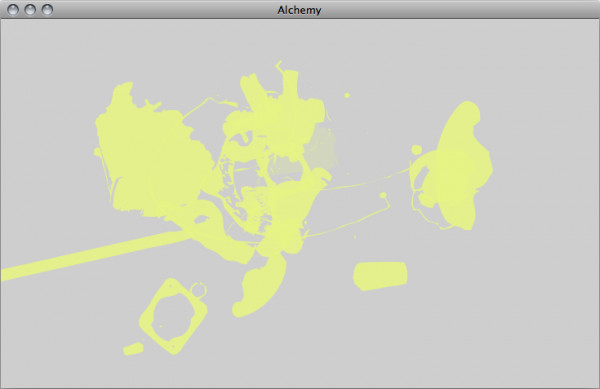
The Pull Shapes module draws shapes to the canvas extracted from predefined pdf files stored in the shapes folder of your Alchemy install directory. You have full control of the contents of these files and may add / remove elements as you choose. Files must be in the PDF format (up to version 1.4) and can have multiple pages - you can even load in Alchemy session files.
You can decide to have shapes pulled from all available files, or manually select specific folders of shapes to be used from the drop box. The Reload button can be used to scan the shapes folder and update with any new files added. The Spacing slider determines how quickly shapes are added. The Size slider controls the size of shapes and the Rotate button randomly rotates shapes.
Ribbon Shapes
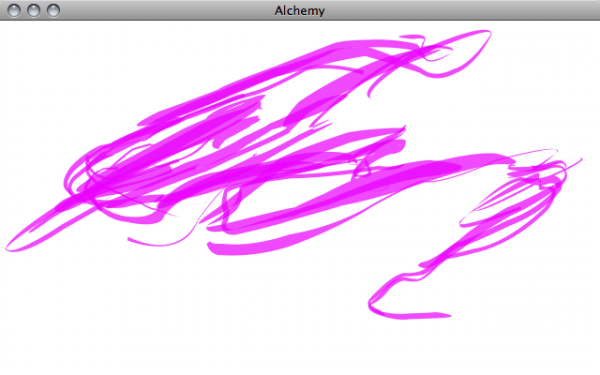
The Ribbon Shapes module leaves a trail of ribbon like shapes. The Size of the ribbons can be set, as well as the Spacing of the ribbons, the frequency at which they are added to the canvas. Qualities of the ribbon such as Friction and Gravity can also be set.
Splatter Shapes
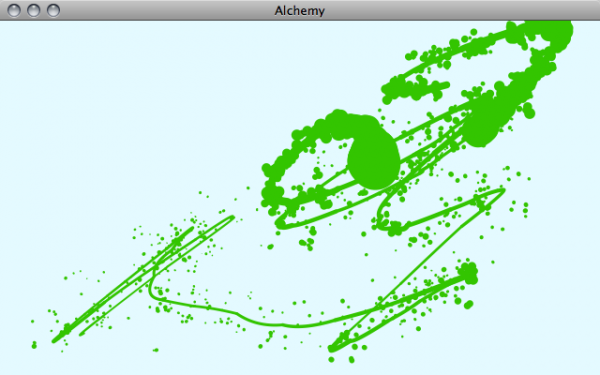
The Splatter Shapes module creates paint like splatters on the canvas. The Size of the splatter and the number of Drips can be controlled.