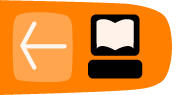Designing your catalog
When people want to find things in your Evergreen system, they will check the catalog. In Evergreen, the catalog is made available through a web interface, called the OPAC (Online Public Access Catalog). In the latest versions of the Evergreen system, the OPAC is built on a set of programming modules called the Template Toolkit. You will see the OPAC sometimes referred to as the TPAC.
In this chapter, we'll show you how to customize the OPAC, change it from its default configuration, and make it your own.
Configuring and customizing the public interface
The public interface is referred to as the TPAC or Template Toolkit (TT) within the Evergreen community. The template toolkit system allows you to customize the look and feel of your OPAC by editing the template pages (.tt2) files as well as the associated style sheets.
Locating the default template files
The default URL for the TPAC on a default Evergreen system is http://localhost/eg/opac/home (adjust localhost to match your hostname or IP address).
The default template file is installed in /openils/var/templates/opac.
Mapping templates to URLs
The mapping for templates to URLs is straightforward. Following are a few examples, where <templates> is a placeholder for one or more directories that will be searched for a match:
- http://localhost/eg/opac/home ⇒ /openils/var/<templates>/opac/home.tt2
- http://localhost/eg/opac/advanced ⇒ /openils/var/<templates>/opac/advanced.tt2
- http://localhost/eg/opac/results ⇒ /openils/var/<templates>/opac/results.tt2
The template files themselves can process, be wrapped by, or include other template files. For example, the home.tt2 template currently involves a number of other template files to generate a single HTML file.
Example Template Toolkit file: opac/home.tt2.
[% PROCESS "opac/parts/header.tt2";
WRAPPER "opac/parts/base.tt2";
INCLUDE "opac/parts/topnav.tt2";
ctx.page_title = l("Home") %]
<div id="search-wrapper">
[% INCLUDE "opac/parts/searchbar.tt2" %]
</div>
<div id="content-wrapper">
<div id="main-content-home">
<div class="common-full-pad"></div>
[% INCLUDE "opac/parts/homesearch.tt2" %]
<div class="common-full-pad"></div>
</div>
</div>
[% END %]
Note that file references are relative to the top of the template directory.
How to override template files
Overrides for template files or TPAC pages go in a directory that parallels the structure of the default templates directory. The overrides then get pulled in via the Apache configuration.
The following example demonstrates how to create a file that overrides the default "Advanced search page" (advanced.tt2) by adding a new templates_custom directory and editing the new file in that directory.
bash$ mkdir -p /openils/var/templates_custom/opac
bash$ cp /openils/var/templates/opac/advanced.tt2 \
/openils/var/templates_custom/opac/.
bash$ vim /openils/var/templates_custom/opac/advanced.tt2
Configuring the custom templates directory in Apache’s eg.conf
You now need to teach Apache about the new custom template directory. Edit /etc/apache2/sites-available/eg.conf and add the following <Location /eg> element to each of the <VirtualHost> elements in which you want to include the overrides. The default Evergreen configuration includes a VirtualHost directive for port 80 (HTTP) and another one for port 443 (HTTPS); you probably want to edit both, unless you want the HTTP user experience to be different from the HTTPS user experience.
<VirtualHost *:80>
# <snip>
# - absorb the shared virtual host settings
Include eg_vhost.conf
<Location /eg>
PerlAddVar OILSWebTemplatePath "/openils/var/templates_custom"
</Location>
# <snip>
</VirtualHost>
Finally, reload the Apache configuration to pick up the changes. You should now be able to see your change at http://localhost/eg/opac/advanced where localhost is the hostname of your Evergreen server.
Adjusting colors for your public interface
You may adjust the colors of your public interface by editing the colors.tt2 file. The location of this file is in /openils/var/templates/opac/parts/css/colors.tt2. When you customize the colors of your public interface, remember to create a custom file in your custom template folder and edit the custom file and not the file located in you default template.
Adjusting fonts in your public interface
Font sizes can be changed by in the colors.tt2 file located in /openils/var/templates/opac/parts/css/. Again, create and edit a custom template version and not the file in the default template.
Other aspects of fonts such as the default font family can be adjusted in /openils/var/templates/opac/css/style.css.tt2.
Media file locations in the public interface
The media files—mostly PNG images—used by the default TPAC templates are stored in the repository in Open-ILS/web/images/ and installed in /openils/var/web/images/.
Changing some text in the public interface
Out of the box, TPAC includes a number of placeholder text and links. For example, there is a set of links cleverly named Link 1, Link 2, and so on in the header and footer of every page in TPAC. Here is how to customize that for a custom templates skin.
To begin with, find the page(s) that contain the text in question. The simplest way to do that is with the grep -s command. In the following example, search for files that contain the text "Link 1":
bash$ grep -r "Link 1" /openils/var/templates/opac
/openils/var/templates/opac/parts/topnav_links.tt2
4: <a href="http://example.com">[% l('Link 1') %]</a>
Next, copy the file into our overrides directory and edit it with vim.
Copying the links file into the overrides directory.
bash$ cp /openils/var/templates/opac/parts/topnav_links.tt2 \ /openils/var/templates_custom/opac/parts/topnav_links.tt2 bash$ vim /openils/var/templates_custom/opac/parts/topnav_links.tt2
Finally, edit the link text in opac/parts/header.tt2. Content of the opac/parts/header.tt2 file.
<div id="gold-links-holder">
<div id="gold-links">
<div id="header-links">
<a href="http://example.com">[% l('Link 1') %]</a>
<a href="http://example.com">[% l('Link 2') %]</a>
<a href="http://example.com">[% l('Link 3') %]</a>
<a href="http://example.com">[% l('Link 4') %]</a>
<a href="http://example.com">[% l('Link 5') %]</a>
</div>
</div>
</div>
For the most part, the page looks like regular HTML, but note the [%_(" ")%] that surrounds the text of each link. The [% ... %] signifies a TT block, which can contain one or more TT processing instructions. l(" ... "); is a function that marks text for localization (translation); a separate process can subsequently extract localized text as GNU gettext-formatted PO (Portable Object) files.
Once the link and link text has been edited to your satisfaction, load the page in a Web browser and see the live changes immediately.
Adding and removing MARC fields from the record details display page
It is possible to add and remove the MARC fields and subfields displayed in the record details page. In order to add MARC fields to be displayed on the details page of a record, you will need to map the MARC code to variables in the /openils/var/templates/opac/parts/misc_util.tt2 file.
For example, to map the template variable args.pubdates to the date of publication MARC field 260, subfield c, add these lines to misc_util.tt2:
args.pubdates = [];
FOR sub IN xml.findnodes('//*[@tag="260"]/*[@code="c"]');
args.pubdates.push(sub.textContent);
END;
args.pubdate = (args.pubdates.size) ? args.pubdates.0 : ''
You will then need to edit the /openils/var/templates/opac/parts/record/summary.tt2 file in order to get the template variable for the MARC field to display.
For example, to display the date of publication code you created in the misc_util.tt2 file, add these lines:
[% IF attrs.pubdate; %] <span itemprop="datePublished">[% attrs.pubdate | html; %]</span> [% END; %]You can add any MARC field to your record details page. Moreover, this approach can also be used to display MARC fields in other pages, such as your results page.
Setting the default physical location for your library environment
physical_loc is an Apache environment variable that sets the default physical location, used for setting search scopes and determining the order in which copies should be sorted. This variable is set in /etc/apache2/sites-available/eg.conf. The following example demonstrates the default physical location being set to library ID 104:
SetEnv physical_loc 104
OILSWebLocale adds support for a specific language. Add this variable to the Virtual Host section in /etc/apache2/sites-available/eg.conf.
OILSWebDefaultLocale specifies which locale to display when a user lands on a page in TPAC and has not chosen a different locale from the TPAC locale picker. The following example shows the fr_ca locale being added to the locale picker and being set as the default locale:
PerlAddVar OILSWebLocale "fr_ca" PerlAddVar OILSWebLocale "/openils/var/data/locale/fr-CA.po" PerlAddVar OILSWebDefaultLocale "fr-CA"
Below is a table of the currently supported languages packaged with Evergreen:
| Language | Code | PO file |
| Czech | cs_cz | /openils/var/data/locale/cs-CZ.po |
| English - Canada | en_ca | /openils/var/data/locale/en-CA.po |
| English - Great Britain | en_gb | /openils/var/data/locale/en-GB.po |
| *English - United States | en_us | not applicable |
| French - Canada | fr_ca | /openils/var/data/locale/fr-CA.po |
| Portuguese - Brazil | pt_br | /openils/var/data/locale/pt_BR.po |
| Russian | ru_ru | /openils/var/data/locale/ru_RU.po |
Editing the formats select box options in the search interface.
You may wish to remove, rename or organize the options in the formats select box. This can be accomplished from the staff client.
- From the staff client, navigate to Admin > Server Administration > Marc Coded Value Maps
- Select Type from the Record Attribute Type select box.
- Double click on the format type you wish to edit.
To change the label for the type, enter a value in the Search Label field.
To move the option to a top list separated by a dashed line from the others, check the Is Simple Selector check box.
To hide the type so that it does not appear in the search interface, uncheck the OPAC Visible checkbox.
Changes will be immediate.
Adding and removing search fields in advanced search
It is possible to add and remove search fields on the advanced search page by editing the opac/parts/config.tt2 file in your template directory. Look for this section of the file:
search.adv_config = [
{adv_label => l("Item Type"), adv_attr => ["mattype", "item_type"]},
{adv_label => l("Item Form"), adv_attr => "item_form"},
{adv_label => l("Language"), adv_attr => "item_lang"},
{adv_label => l("Audience"), adv_attr => ["audience_group", "audience"], adv_break => 1},
{adv_label => l("Video Format"), adv_attr => "vr_format"},
{adv_label => l("Bib Level"), adv_attr => "bib_level"},
{adv_label => l("Literary Form"), adv_attr => "lit_form", adv_break => 1},
{adv_label => l("Search Library"), adv_special => "lib_selector"},
{adv_label => l("Publication Year"), adv_special => "pub_year"},
{adv_label => l("Sort Results"), adv_special => "sort_selector"},
];
For example, if you delete the line:
{adv_label => l("Language"), adv_attr => "item_lang"},
the language field will no longer appear on your advanced search page. Changes will appear immediately after you save your changes.
Changing the display of facets and facet groups
Facets can be reordered on the search results page by editing the opac/parts/config.tt2 file in your template directory.
Edit the following section of config.tt2, changing the order of the facet categories according to your needs:
facet.display = [
{facet_class => 'author', facet_order => ['personal', 'corporate']},
{facet_class => 'subject', facet_order => ['topic']},
{facet_class => 'series', facet_order => ['seriestitle']},
{facet_class => 'subject', facet_order => ['name', 'geographic']}
];
You may also change the default number of facets appearing under each category by editing the facet.default_display_count value in config.tt2. The default value is 5.
Including external content in the public interface
The public interface allows you to include external services and content in your public interface. These can include book cover images, user reviews, table of contents, summaries, author notes, annotations, user suggestions, series information among other services. Some of these services are free while others require a subscription
The following are some of the external content services which you can configure in Evergreen.
OpenLibrary
The default install of Evergreen includes OpenLibrary book covers. The settings for this are controlled by the <added_content> section of /openils/conf/opensrf.xml. Here are the key elements of this configuration:
<module>OpenILS::WWW::AddedContent::OpenLibrary</module>
This section calls the OpenLibrary perl module. If you wish to link to a different book cover service other than OpenLibrary, you must refer to the location of the corresponding Perl module. You will also need to change other settings accordingly.
<timeout>1</timeout>
Max number of seconds to wait for an added content request to return data. Data not returned within the timeout is considered a failure.
<retry_timeout>600</retry_timeout>
This setting is the amount of time to wait before we try again.
<max_errors>15</max_errors>Maximum number of consecutive lookup errors a given process can have before added content lookups are disabled for everyone.
To adjust the site of the cover image on the record details page edit the config.tt2 file and change the value of the record.summary.jacket_size. The default value is "medium" and the available options are "small", "medium" and "large."
ChiliFresh
ChiliFresh is a subscription-based service which allows book covers, reviews and social interaction of patrons to appear in your catalog. To activate ChiliFresh, you will need to open the Apache configuration file /etc/apache2/eg_vhost.conf and edit several lines:
- Uncoment (remove the "#" at the beginning of the line) and add your chilifresh account number:
#SetEnv OILS_CHILIFRESH_ACCOUNT
- Uncomment this line and add your ChiliFresh Profile:
#SetEnv OILS_CHILIFRESH_PROFILE
- Uncomment the line indicating the location of the Evergreen javaScript for ChiliFresh:
#SetEnv OILS_CHILIFRESH_URL http://chilifresh.com/on-site /js/evergreen.js
- Uncomment the line indicating the secure URL for the Evergreen javaScript :
#SetEnv OILS_CHILIFRESH_HTTPS_URL https://secure.chilifresh.com/on-site/js/evergreen.js
Content Café
Content Café is a subscription-based service that can add jacket images, reviews, summaries, tables of contents and book details to your records.
In order to activate Content Café, edit the /openils/conf/opensrf.xml file and change the <module> element to point to the ContentCafe Perl Module:
<module>OpenILS::WWW::AddedContent::ContentCafe</module>
To adjust settings for Content Café Edit a couple of fields with the <ContentCafe> Section of /openils/conf/opensrf.xml.
Edit the userid and password elements to match the user id and password for your Content Café account.
Change the return_behavior_on_no_jacket_image to set the behavior of your service when an image is not available for an item. By default this value is set to T which will result in a small image with the text "No Image Available" in place of a book cover. If you set this value to 1 a 1X1 blank image will be in place of a book cover.
Google Analytics
Google Analytics is a free service to collect statisitics for your Evergreen site. In order to use Google Analytics you will first need to set up the service from the Google Analytics website at http://www.google.com/analytics/. To activate Google Analytics you will need to edit config.tt2 in your template. To enable the service set the value of google_analytics.enabled to true and change the value of google_analytics.code to be the code in your Google Analytics account.
NoveList
Novelist is a subscription based service providing reviews and recommendation for books in you catalog. To activate your Novelist service in Evergreen, open the Apache configuration file /etc/apache2/eg_vhost.conf and edit the line:
#SetEnv OILS_NOVELIST_URL
You should use the URL provided by NoveList.
RefWorks
RefWorks is a subscription-based online bibliographic management tool. If you have a RefWorks subscription, you can activate RefWorks in Evergreen by editing the config.tt2 file located in your template directory. You will need to set the ctx.refworks.enabled value to true. You may also set the RefWorks UR by changing the ctx.refworks.url setting on the same file.
SFX OpenURL resolver
An OpenURL resolver allows you to find electronic resources and pull them into your catalog based on the ISBN or ISSN of the item. In order to use the SFX OpenURL resolver, you will need to subscribe to the Ex Libirs SFX service. To activate the service in Evergreen edit the config.tt2 file in your template. Enable the resolver by changing the value of openurl.enabled to true and change the openurl.baseurl setting to point to the URL of your openURL resolver.
Syndetic Solutions
Syndetic Solutions is a subscription service providing book covers and other data for items in your catalog. In order to activate Syndetic, edit the /openils/conf/opensrf.xml file and change the <module> element to point to the Syndetic Perl Module:
<module>OpenILS::WWW::AddedContent::Syndetic</module>
You will also need to edit the <userid> element to be the user id provided to you by Syndetic.
Then, you will need to uncomment and edit the <base_url> element so that it points to the Syndetic service:
<base_url>http://syndetics.com/index.aspx</base_url>
For changes to be activated for your public interface you will need to restart Evergreen and Apache.
Troubleshooting TPAC errors
If there is a problem such as a TT syntax error, it generally shows up as an ugly server failure page. If you check the Apache error logs, you will probably find some solid clues about the reason for the failure. For example, in the following example, the error message identifies the file in which the problem occurred as well as the relevant line numbers.
Example error message in Apache error logs:bash# grep "template error" /var/log/apache2/error_log [Tue Dec 06 02:12:09 2011] [warn] [client 127.0.0.1] egweb: template error: file error - parse error - opac/parts/record/summary.tt2 line 112-121: unexpected token (!=)\n [% last_cn = 0;\n FOR copy_info IN ctx.copies;\n callnum = copy_info.call_number_label;\n