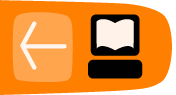User Guide
When using the fluxus scratchpad, the idea is that you only need the one window to build scripts, or play live. F5 (or ctrl-e) is the key that runs the script when you are ready. Selecting some text (using shift) and pressing F5 will execute the selected text only. This is handy for re-evaluating functions without running the whole script each time.
Camera control
The camera is controlled by moving the mouse and pressing mouse buttons.
- Left mouse button: Rotate
- Middle mouse button: Move
- Right mouse button: Zoom
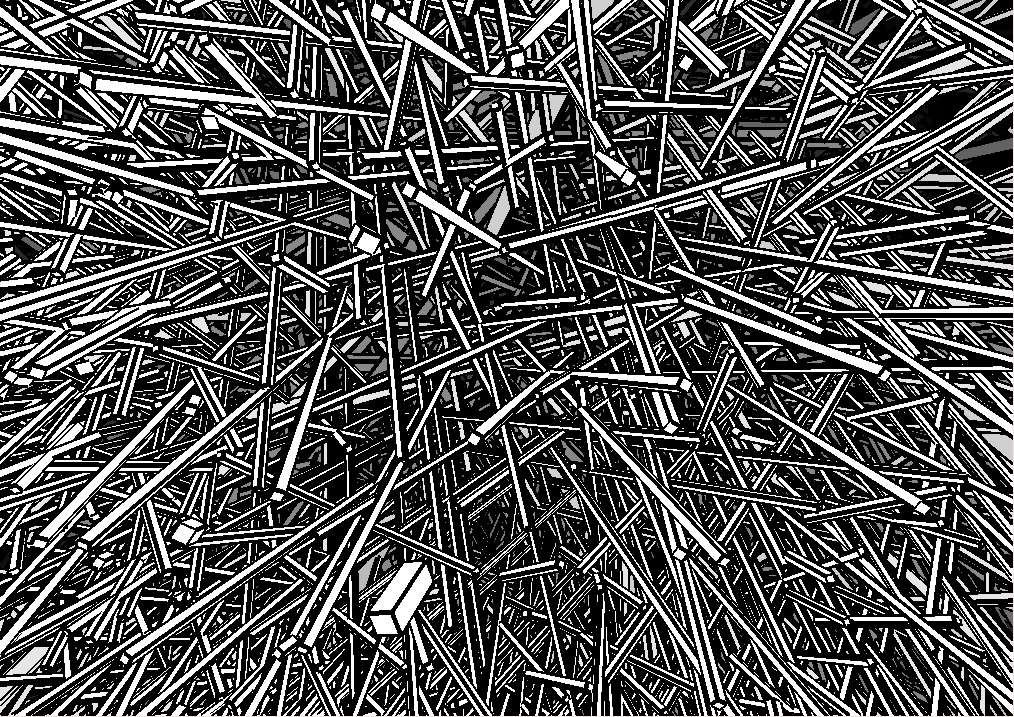
Workspaces
The script editor allows you to edit 9 scripts simultaneously by using workspaces. To switch workspaces, use ctrl+number key. Only one can be run at once though, hitting f5 will execute the currently active workspace script. Scripts in different workspaces can be saved to different files, press ctrl-s to save or ctrl-d to save-as and enter a new filename (the default filename is temp.scm).
The REPL
If you press ctrl and 0, instead of getting another script workspace, you will be presented with a read evaluate print loop interpreter, or repl for short. This is really just an interactive interpreter similar to the commandline, where you can enter scheme code for immediate evaluation. This code is evaluated in the same interpreter as the other scripts, so you can use the repl to debug or inspect global variables and functions they define. This window is also where error reporting is printed, along with the terminal window you started fluxus from.
One of the important uses of the repl is to get help on fluxus commands. For instance, in order to find out about the build-cube command, try typing:
(help "build-cube")
You can find out about new commands by typing
(help "sections")
Which will print out a list of subsections, so to find out about maths commands you can try:
(help "maths")
Will give you a list of all the maths commands availible, which you can ask for further help about. You can copy the example code by moving the cursor left and then up, shift select the code, press ctrl-c to copy it. Then you can switch to a workspace and paste the example in with ctrl-v order to try running them.
Keyboard commands
ctrl-f : Full screen mode.
ctrl-w : Windowed mode.
ctrl-h : Hide/show the editor.
ctrl-l : Load a new script (navigate with cursors and return).
ctrl-s : Save current script.
ctrl-d : Save as current script (opens a filename dialogue).
ctrl-q : Clear the editor window.
ctrl-b : Blow up cursor.
ctrl-1 to 9 : Switch to selected workspace.
ctrl-0 : Switch to the REPL.
ctrl-p : Auto format the white space in your scheme script to be more pretty and readable
F3 : Resets the camera.
F4 : Execute the current highlighted s-expression
F5/ctrl-e : Execute the selected text, or all if none is selected.
F6 : Reset interpreter, and execute text
F9 : Switch scratchpad effects on/off
F10 : Make the text more transparent
F11 : Make the text less transparent