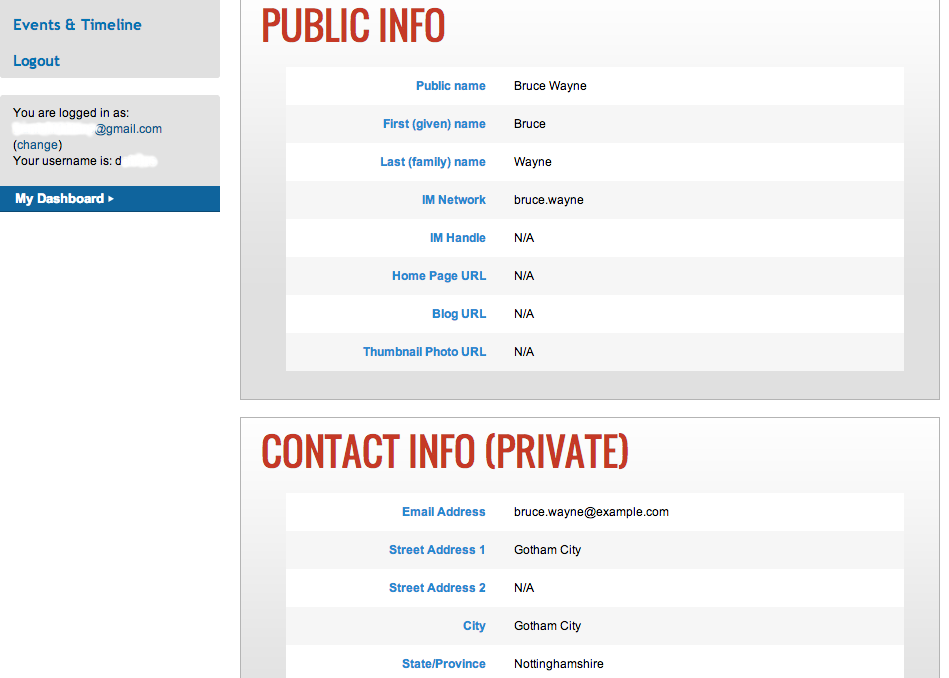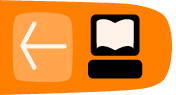Creating and Editing
Profiles are created on the Register as a Student, Register as a Mentor, Register as an Organization Admin page. If you have not registered on the website for any previous contests, you also have to create a username (in addition to all the other profile information you are asked as described below) which will be a part of various URLs throughout the website. This username will be publicly exposed to other users, so it should not contain any sensitive personal information.
In order to create a Student profile, a user should click the Register as a Student link on the homepage in the left hand navigation bar when the Student registration period is open. Organization Administrator profiles are created as part of the organization application process (and existing Organization Administrators can invite new Organization Administrators at any point after an organization's acceptance into the contest). The Mentor registration link for Google Code-in is not publicly visible on the website. Organization Administrators will reach out to potential candidates for Mentors and invite them to be a Mentor in the contest.
The actual form to create the profile contains the following sections:
- Username - (only appears if you have not participated in a previous contest). The username will be a part of various URLs throughout the website.
- Public Info - This section contains public information which may be shown to other users. Public name is the name that will appear throughout the contest when you claim tasks, leave comments, correspond with mentors, etc. We recommend not using your real full name but a nickname or initials, etc.
- Contact Info - This section contains various contact information by which Contest Administrators may get in touch with the participant. Apart from address information, it also has fields like email and telephone number. It is important to note that the email address provided in this section has nothing to do with the one associated with the Google account which is used to log in to the web site. This email can be the same as the one used to login to the site or it can be completely different. The Contact Info section is private and visible to Contest Administrators only.
- Shipping Info - This section contains address information to which all potential physical items will be sent. The Shipping Info section is also private and visible to Contest Administrators only.
- Private Info - Other private data which is visible to Contest Administrators only.
- Notification settings - Preferences on what type of notifications should be sent to the user via email.
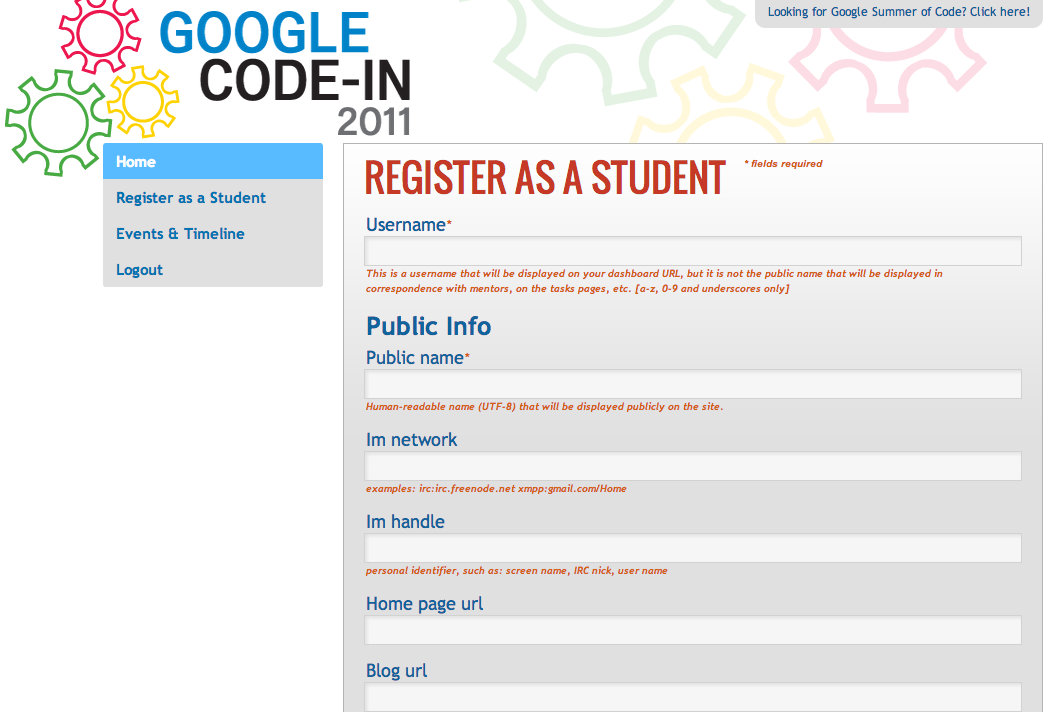
There is also a section dedicated to Student-specific information (such as school affiliation) which only has to be filled in by Students. Press the Submit button at the bottom when you have completed the fields.
Profiles may be edited during the contest. It is particularly important to update your shipping address should it change during the course of the contest, as t-shirts, certificates and all other items will be sent to that address.
After the contest is completed, profiles become frozen and cannot be modified anymore. Users , should ensure their shipping address is accurate before the contest ends, as all potential packages associated with the contest will be sent to this location.
Users can still access their data in read-only form after the contest and until the legal requirements require the information be deleted or the user specifies the data be deleted (see Data Privacy section of this manual for more information).