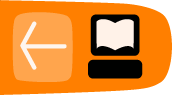Opening a File with GIMP
GIMP can open a wide variety of image file formats. If you are using GIMP to open images from a digital camera then all is fine, it will deal with whatever you throw at it. However GIMP is more powerful than this and can open many different types of files including:
| BMP | .bmp | bitmap
|
| GIF | .gif | Graphics Interchange Format |
| JPEG | .jpg, .jpeg | Joint Photographics Expert Group |
| PNG | .png | Portable Network Graphics |
| PSD | .psd | Photoshop Document |
| PS | .ps | PostScript |
| TIFF | .tiff, .tif | Tagged Image File Format |
The above is not the complete list of what sort of files you can open with GIMP but it covers most cases.
Opening the File
To open a file you first click on the 'File' menu on the left of the Toolbox menu:
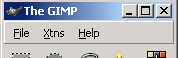
You can then choose 'Open' :
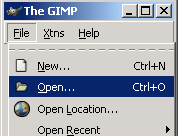
Now you will see a 'dialog box', which should look something like this:
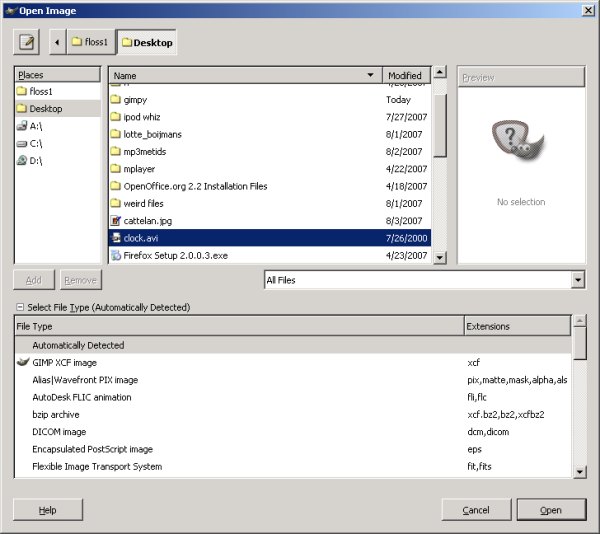
Now you can browse the contents of your folders on your computer until you find the image you want to open. To browse through your files and folders you can wither click on the icons displayed on the left box :
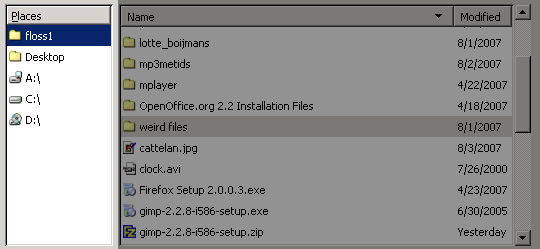
Clicking on any of the icons will change the view of the file browser. The above example is for a Windows machine (however it looks almost identical on Linux or MacOSX). In a Windows computer you see displayed the A, C and D drives. You also see some shortcuts to the Desktop and the users folder. Clicking on any of these items will display the contents in the panel on the right :
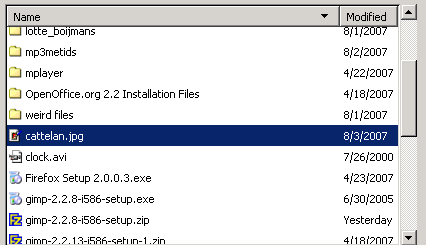
In the above example I can see a list of folders and files. In this case I see every file in the chosen directory because I have the 'All Files' option chosen in the drop down menu displayed :
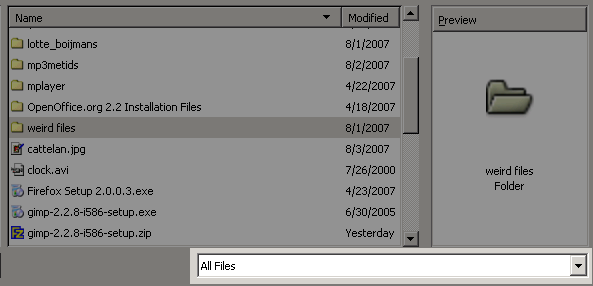
If you change the choice here you can refine what is and isn't displayed. If, for example, I had a lot files ion a directory I could ask GIMP to only display the JPEG (for example) files by choosing this option in the drop down menu :
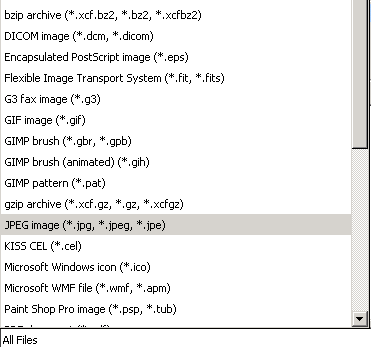
Now the file browser shows only JPEG files:
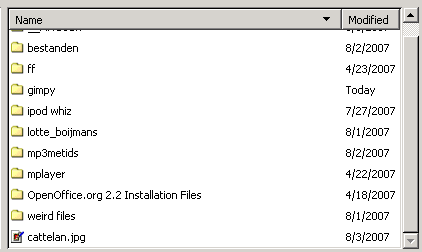
The folders are still displayed so I can double click on them to display their contents. However I want to open only the 'cattelan.jpg' file, so I highlight this file by clicking on it:
![]()
I know see a preview of the image on the right so I can check if it is indeed the file I want to open:
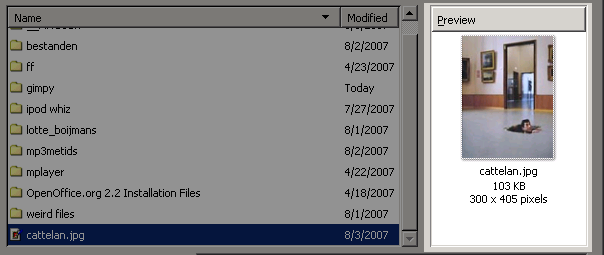
If I now click the 'Open' button at the bottom right, then the image will open in GIMP.