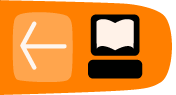Grouping
Sometimes several objects need to be manipulated together in a group rather than separately. For example, if you want to keep the position of several objects relative to each other but still be able to grab and move those objects around the canvas quickly and easily. You might also want to adjust one setting for several objects at the same time, such as fill or transparency.
A group is treated as a single object, and for most operations it can be manipulated as such. For example, groups can be "stacked", meaning that you can create groups made of groups or groups other objects. (This can be helpful, but it can also be very confusing if it becomes complicated.)
Groups cannot, however, be created between groups; in other words, you cannot select one object from two groups and create a new group without destroying or modifying the original groups.
How to Use
Creating and Releasing Groups
Groups are created by selecting multiple objects and pressing Ctrl+G or clicking the Group button on the Commands Bar.
Groups are released by selecting the group and pressing Shift+Ctrl+G or clicking the Ungroup button on the Commands Bar.

Working with Objects in a Group
Individual objects within a group can be manipulated as normal by "entering" the group.
To enter a group, double-click the group. You may then select any object in the group individually to work with it.To leave a group left-click on an object outside the group (rather than the canvas).
Selecting Objects within a Group (from outside the group)
Objects may be selected from within groups for manipulation without entering or releasing the groups. This is very useful if you need to quickly change only one member of a group, yet leave the group intact.
To select an object within a group without entering that group, press Ctrl and left-click the object.To select multiple objects within groups (they can exist withing various groups), press Shft+Ctrl and left-click the objects.
Adding Objects to a Group
In order to add objects to a group, you can use several methods, each having its own benefits and drawbacks:
- Select the group, ungroup, add the object to the selection, then regroup.
- Enter the group and draw a new object.
- Copy or cut the object from the canvas, enter the group, paste the object.