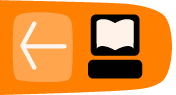Styling Text
Many modifications can be done to Text. Some are available in Text Option Bar, but some aren't. Here is a little overview of the most useful options.
Text Selection
- Ctrl with arrows left and right : moves the beam word by word
- Shift with arrows left and right : selecting glyph by glyph
- Ctrl Shift with arrows left and right : selection by words
- Double click : select the word
- Triple click : select the line
- Shift + Home : select from the beginning of the line
- Shift + End : select until the end of the line
- Ctrl + Shift +Home : select from the beginning of the text
- Ctrl + Shift + End : select until the end of the text
Text Aspect
The Tool Controls Bar provides several options such as :
![]()
- Font families
- Font size
- Bold style
- Oblique/Italic style
- Alignment
Hot Keys
-
Ctrl +B and Ctrl + I applies bold and italic to the selected text.
-
Kerning : Alt with arrows left and right increases or decreases the space between characters at the end or beginning of the selection. You can also use Alt + <, Alt + > to decrease or increase the space after all characters in the selection. Pressing Shift will change the letter spacing more significantly. Use the menu of the menu if you are not satisfied with it.
-
Pressing Alt + [, Alt +] rotates precisely the letters; Ctrl + [, Ctrl + ] do 90° rotation at once.
- Alt arrows up and down change the vertical position of the selected text relatively to the baseline.