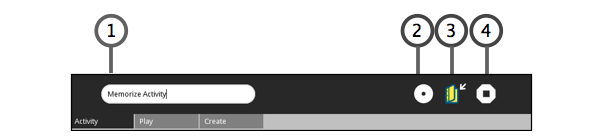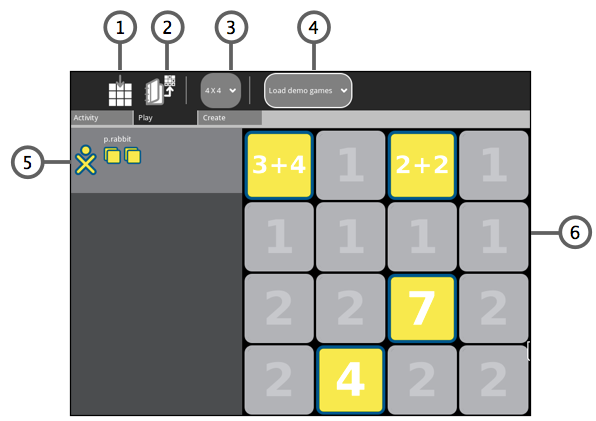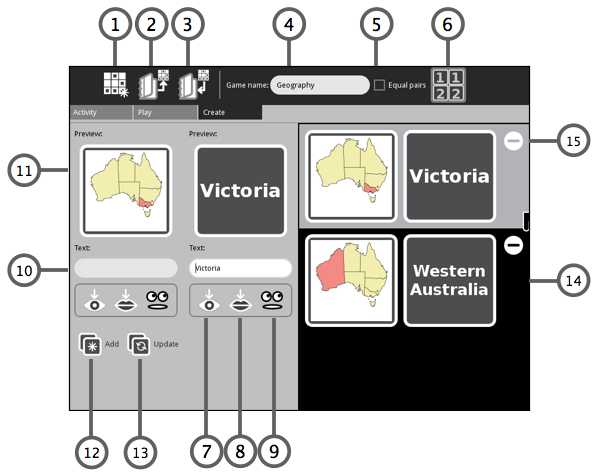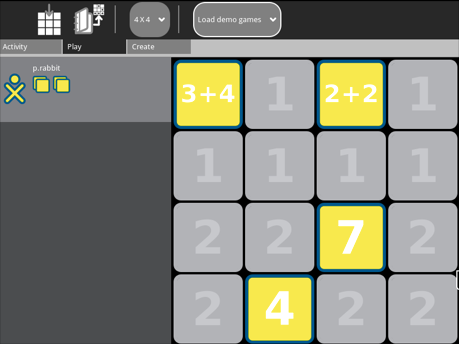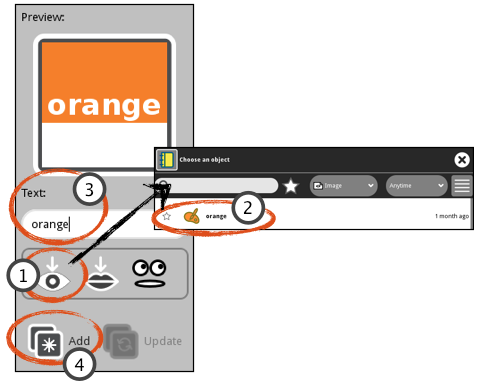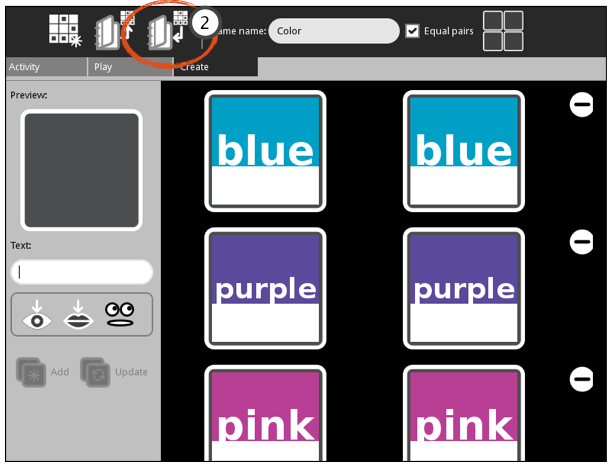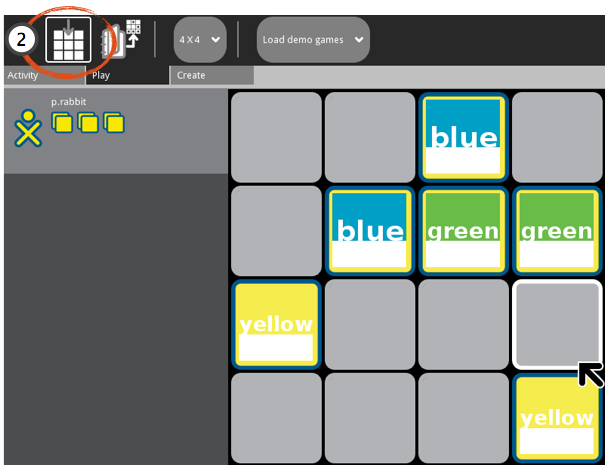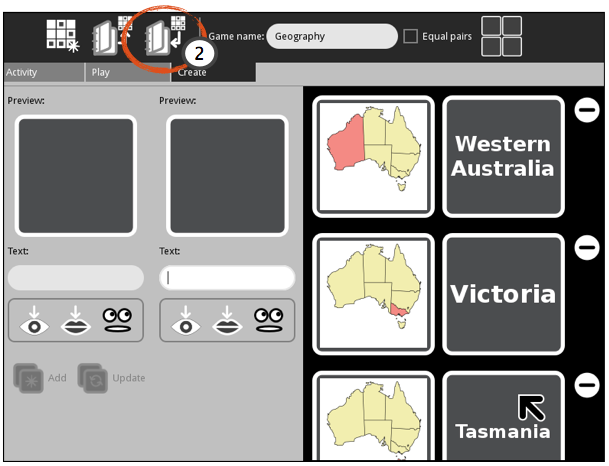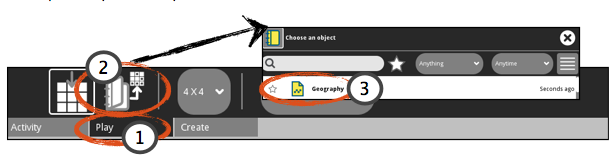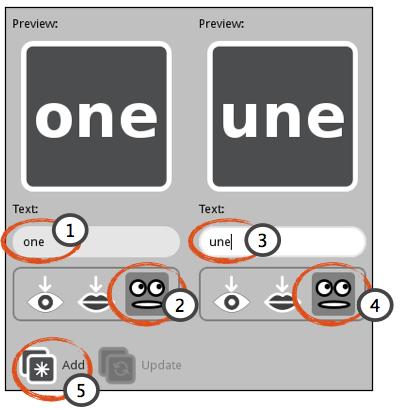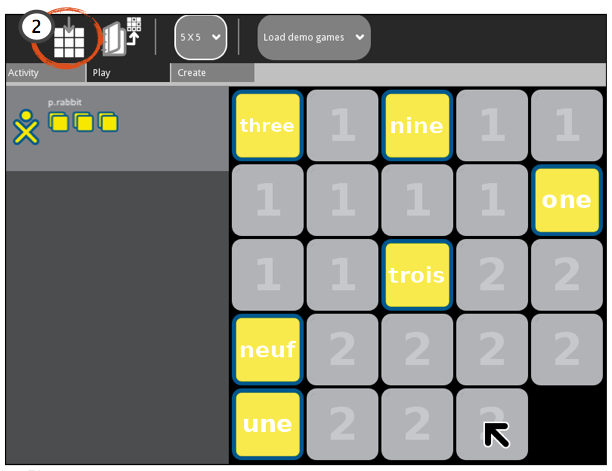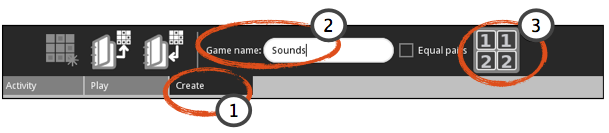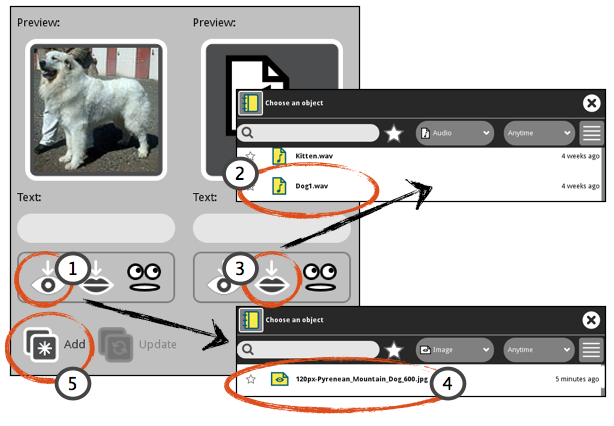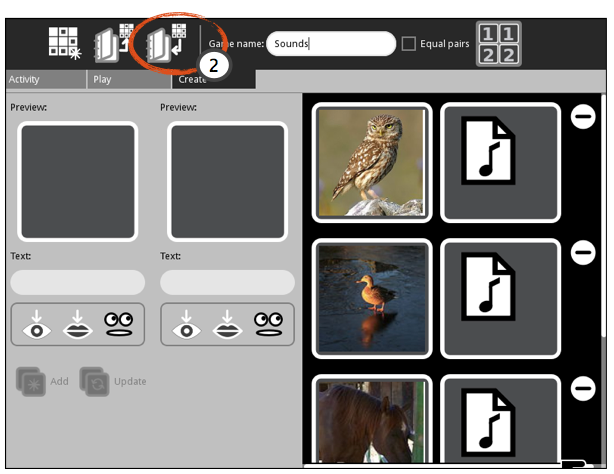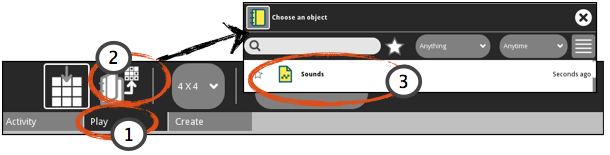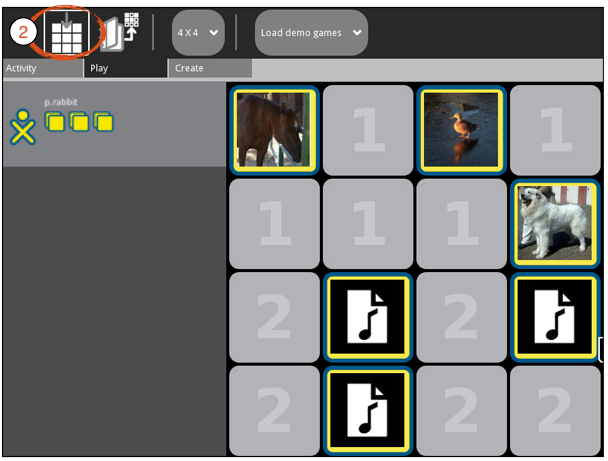Colors
In this tutorial, you will learn how to create and play a Memorize activity matching colors. The tiles are equal meaning each set is the same, and you will learn how to upload an image and add text.
Preparation
Before beginning, save eight color fills using the Paint activity. Use the Bucket tool to fill the color image and save.
Note: The color image saved from the Paint activity is in rectangular in size. The Memorize activity uses a square picture image aligned from the upper left. Any portion of the square not used is shown as white.
Create Game
Launching Memorize
Launch a new Memorize activity. For further details about launching activities, refer to the Sugar manual.
Name the Game

- Click the Create tab.
- Type in a Game name.
- Tick Equal pairs check box.
Insert Pictures and Text
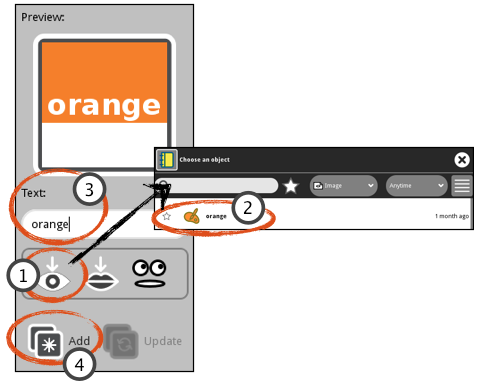
- Click Insert picture. The Journal opens.
- Select and click the file name. The Journal closes and the picture is displayed in the Preview box.
- Type <color name> in the Text box.
- Click Add. The new pair of tiles are displayed on the left side.
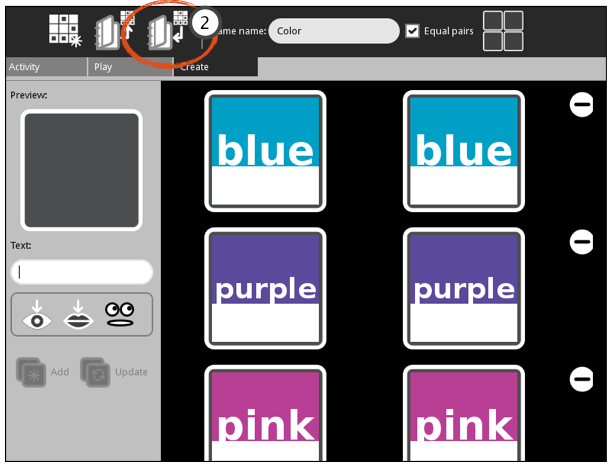
- Repeat steps until all pairs are added.
- Click Save.
Play

- Click the Play tab.
- Click Load game. The Journal opens.
- Click the file name. The Journal closes.
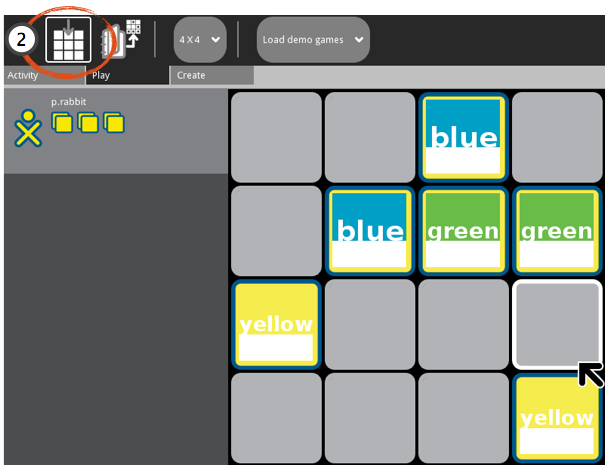
- Play game.
- To replay the same game, click Restart Game.
Geography and Maps
In this tutorial, you will learn how to create and play a Memorize activity matching maps to location names. The tiles do not match meaning each pair consists of a map and matching name. You will learn how to upload an image along with adding plain text.
Preparation
Before beginning, save eight maps using the Browse activity. For this tutorial, eight Australian states and territories were saved using images from Wikipedia.
Note: Wikipedia is a good source for pictures as pictures are within the public domain.
Create Game
Launching Memorize
Launch a new Memorize activity. For further details about launching activities, refer to the Sugar manual.
Name the Game
-
Click the Create tab.
-
Type in a Game name.
Insert Pictures and Text

-
Click Insert picture. The Journal opens.
-
Select and click the file name. The Journal closes and the picture is displayed in the Preview box.
-
Type <geography text> in the Text box.
-
Click Add. The new pair of tiles are displayed on the left side.
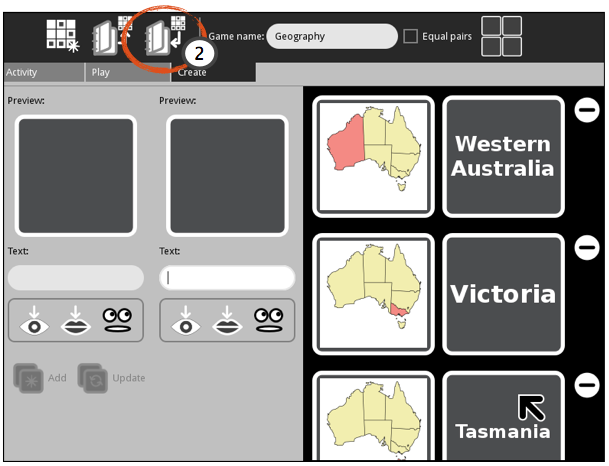
-
Repeat steps until all pairs are added.
-
Click Save.
Play
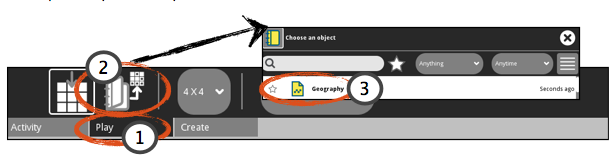
- Click the Play tab.
- Click Load game. The Journal opens.
- Click the file name. The Journal closes.

- Play game.
- To replay the same game, click Restart Game.
Language
In this tutorial, you will learn how to create and play a Memorize activity matching English numbers to French numbers. The tiles are grouped meaning all the English numbers are numbered '1' tiles while the French numbers are numbered '2' tiles. You will learn how to use the Pronounce text during tile flip along with adding plain text.
Preparation
There is no preparation for this tutorial.
Create Game
Launching Memorize
Launch a new Memorize activity. For further details about launching activities, refer to the Sugar manual.
Name the Game

- Click the Create tab.
- Type in a Game name.
- Click grouped game.
Insert Pictures and Text
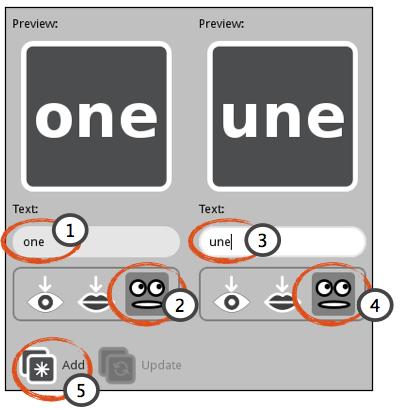
- Type <English number> in Text box.
- Click Pronounce text during tile flip. Select <English> language from drop down list.
- Type <French number> in Text box.
- Click Pronounce text during tile flip. Select <French> language from drop down list.
- Click Add. The new pair of tiles are displayed on the left side.

-
Repeat steps until all pairs are added.
-
Click Save.
Play

- Click the Play tab.
- Click Load game. The Journal opens.
- Click the file name. The Journal closes.
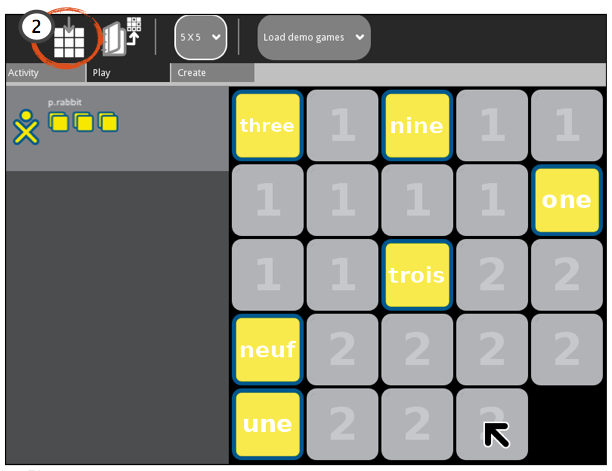
- Play game.
- To replay the same game, click Restart Game.
Sounds
In this tutorial, you will learn how to create and play a Memorize activity matching pictures and sounds. The tiles are grouped meaning all the pictures are numbered '1' tiles while the sounds are numbered '2' tiles. You will learn how to upload an image and upload a sound.
Preparation
Before beginning, save eight pictures using the Browse activity. Copy eight matching sounds files from an USB memory stick and save to the Journal.
Note: Wikipedia is a good source for pictures as pictures are within the public domain.
Create Game
Launching Memorize
Launch a new Memorize activity. For further details about launching activities, refer to the Sugar manual.
Name the Game
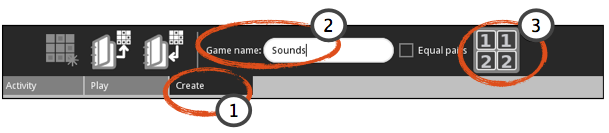
- Click the Create tab.
- Type in a Game name.
- Click grouped game.
Insert Pictures and Text
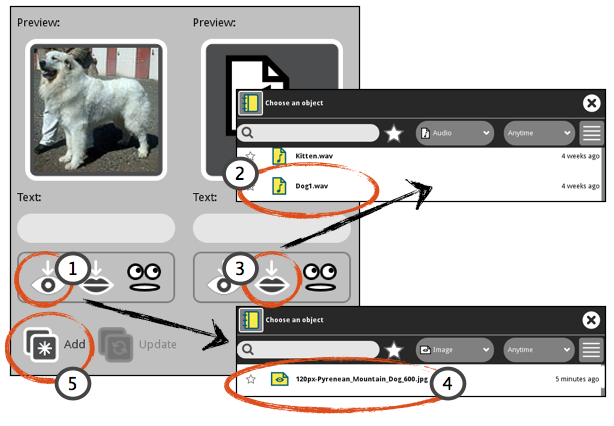
- Click Insert picture. The Journal opens.
- Select and click the file name. The Journal closes and the picture is displayed in the Preview box.
- Click Insert sound. The Journal opens.
- Select and click the file name.
- Click Add. The new pair of tiles are displayed on the left side.
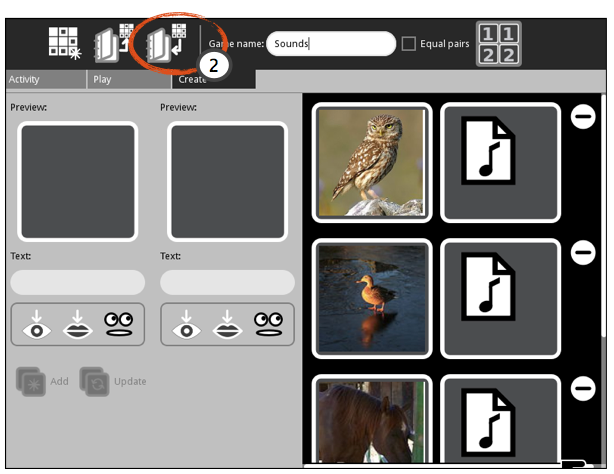
- Repeat steps until all pairs are added.
- Click Save.
Play
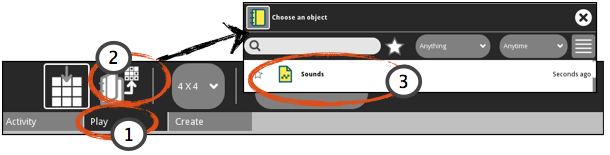
- Click the Play tab.
- Click Load game. The Journal opens.
- Click the file name. The Journal closes.
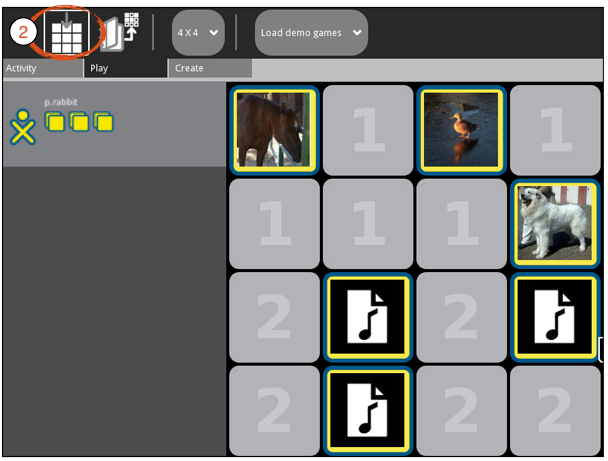
- Play game.
- To replay the same game, click Restart Game.