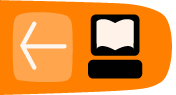Geography and Maps
In this tutorial, you will learn how to create and play a Memorize activity matching maps to location names. The tiles do not match meaning each pair consists of a map and matching name. You will learn how to upload an image along with adding plain text.
Preparation
Before beginning, save eight maps using the Browse activity. For this tutorial, eight Australian states and territories were saved using images from Wikipedia.
Note: Wikipedia is a good source for pictures as pictures are within the public domain.
Create Game
Launching Memorize
Launch a new Memorize activity. For further details about launching activities, refer to the Sugar manual.
Name the Game
-
Click the Create tab.
-
Type in a Game name.
Insert Pictures and Text

-
Click Insert picture. The Journal opens.
-
Select and click the file name. The Journal closes and the picture is displayed in the Preview box.
-
Type <geography text> in the Text box.
-
Click Add. The new pair of tiles are displayed on the left side.
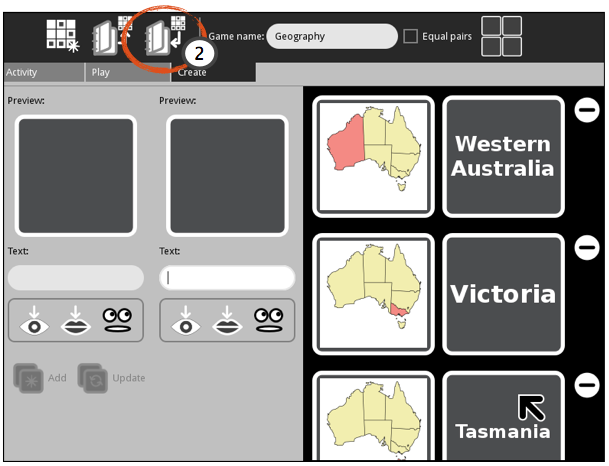
-
Repeat steps until all pairs are added.
-
Click Save.
Play
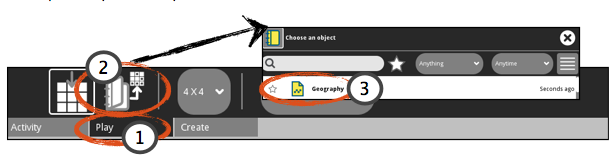
- Click the Play tab.
- Click Load game. The Journal opens.
- Click the file name. The Journal closes.

- Play game.
- To replay the same game, click Restart Game.