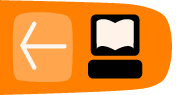Requirements
In this book, we do not expect you to have previous experience with layout or computer graphics in general. To be sure, practical experience in visual arts (photography, drawing, and so on), or with commercial printing will undoubtedly help you to make beautiful things as well as understand various technical issues, but nonetheless all that is not necessary in order to learn to use Scribus.
However, in order to best make use of this manual and allow for the greatest ease of working, use a mouse with at least two buttons and a scrollwheel (avoid using a trackpad such as many laptops have), and a good, comfortable keyboard. This will allow you to work with one hand on the mouse and the other on the keyboard. This combination will frequently allow for the greatest precision as you work.
Beyond this, you may benefit from learning some keyboard shortcuts. This manual will only rarely refer to shortcuts, but primarily direct your sttention to various menus. Yet, if you will pay close attention to various menu items you will see notations about keyboard shortcuts for various tasks, to the right of the command name. Using at least some of these can easily speed up your work.
Otherwise, you should have a thorough understanding of the basic usage of your mouse and keyboard for typical typing tasks, navigating on the internet, and handling directories and files.
For whatever computer operating system you are using (Windows, OS X, Linux, and so on), be sure that you understand the following operations:
Mouse:
- Left button click (selects an item from a menu);
- Right button click (typically brings up some sort of context menu);
- Middle button click (or pressing the mousewheel, or both right and left buttons simultaneously);
- Click-drag (holding down a button in order to move an object on the page, then releasing, for example);
- Click-drag (making an imaginary box around a group of objects for example);
- Moving windows, dialogs, or frames on the display;
Mouse and keyboard:
- Usage of key combinations (Ctrl, Alt, Shift, ...) along with the mouse;
- Navigating from one menu to another;
File management: (to be covered in the chapter File Organization)
- Opening, saving, and moving files on your computer
- Create and organize directories, subdirectories, and files in a useful and sensible manner
- Knowing where your files are saved (understanding paths for files and directories)
Navigation:
- Knowing how to use hypertext links on the internet
If this list looks a bit frightening, don't worry – you probably know these operations with some other terminology. In case you have some doubts, a bit of research on the internet, or consulting some basic book on computer usage will certainly clarify these concepts, and you likely have family or friends who can show you these various operations. Otherwise, at some point you will simply need to jump in to begin your learning process – with practice will come greater ease in using any program.