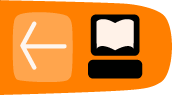Speech and Text Chat
Using text2speech synthesis, avatars' text can be spoken aloud in a variety of ways.
Note that at the moment, it is only possible to use characters from the Roman alphabet (including letters with accents such as é, ñ, ø, ü) but not other alphabets such as Cyrillic, Greek, etc.

Speaking
To make your avatar speak, type into the text input field below the chat window (bottom right of your screen) and hit enter (if there isn’t a blinking cursor line there already, you may need to click the mouse there).
Your text will appear with your avatar’s name in the text chat window, as well as on the stage beside your avatar (unless you have not put your avatar onto the stage). It will be spoken aloud in the voice selected for that avatar (note that you cannot change an avatar's voice on stage, this must be done in the avatar edit screen from the Workshop).
The audience can also type into the text chat, but their text won't be spoken out loud and only appears in the text chat window, not on the stage. As the audience doesn’t log in, there are no names connected to the audience chat. If you aren’t holding an avatar, your text will appear as audience text.

Thinking
You can make your avatar "think" by typing : (colon) before the text. Your text will appear in a thought bubble over the avatar, but won't be spoken aloud. It will appear in the text chat window in blue and with curly brackets around it (see image below).
![]()
Note that the default font size in the text chat window is 5. You can increase or decrease the size of the font on individual computers using the commands /asize (audience text) and /psize (player text) followed by a number, e.g. "/asize 8" to make the audience text font size 8.
Shouting
To make your avatar "shout", type ! (exclamation) before the text. Your text will appear in a red-outlined bubble over the avatar, and in the text chat window as red capitalised text. It will be spoken aloud and the avatar's voice is subtly modified upwards in pitch.

Avatar Voices
UpStage uses the Festival Speech Synthesiser and MBROLA to generate text2speech audio for the avatars' voices.
When you upload a new avatar, you can select a voice for it from the dropdown menu in the upload screen. To change the voice of an avatar that has previously been uploaded, go to the edit screen for that avatar and select the new voice from the dropdown menu. In both situations, you can test the voices to decide which one you want directly from that avatar's edit screen.
Once you have changed the voice, you will need to reset the stage(s) it is assigned to for the change to take effect.
Note that changing an avatar's voice will change it on ALL stages that the avatar is assigned to; therefore you should not change the voice of an avatar that is not yours, or that other people may be using on another stage.
See the appendix on Text2Speech Voices for more information about available voices, descriptions, and how to add more.
Saving the log
The text chat is automatically saved by the server, and can be viewed by adding "/log" to the end of the URL in the address bar of your browser (e.g. http://upstage.org.nz:8084/stages/walkthrough/log). You can then either select Save as from your browser’s file menu, or copy and paste the text into a text file.
To permanently delete all of the text from the chat log for a stage, go to the stage edit screen and click Clear stage at the bottom of that screen. Note that this will also remove any drawing, and clear any media left on stage (NB: currently this clears everything).
Whispering
Players can "whisper" to other logged-in players; this lets you communicate with your fellow players without the audience hearing or seeing it. You can whisper to an individual player, a number of players, or to all logged in players present on the same stage as you. You can also whisper to players on other stages, but you must use their usernames, and there is currently no way to whisper to a player who is in the Workshop and has no stage open. Note that you can have multiple stages open at the same time in different browser tabs or windows, and you can have the Workshop open as well as a stage or stages.
Typing a whisper command incorrectly displays a "how to" message in your chat window. If messages are not delivered to users (due to misspelling a username, or a user not currently being online), the whisper "bounces" and informs the sender what went wrong in the chat field.
Commands:
| To whisper: |
Type: |
| to a single player | /wh username1=Message |
| to multiple players | /wh username1,username2,username3=Message |
| to all users on the current stage | /wh *=Message |