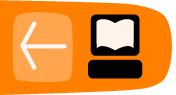Sending a stream
You need to have access to a streaming server in order to send an audio-visual stream from your computer to UpStage.
Please note: this manual is not about how to install a streaming server; for information this and on installing the UpStage video hack version, please click here. Normally you will not need to install your own streaming server, just have access to one.
The information in this manual is based on the Red5 streaming server; this is not the only option, but it is the one that we have tested and found to work well.
Stream server name
The Red5 server will have an rtmp URL that will look something like this (with "example.com" being the URL of the host server):
rtmp://red5.example.com/oflaDemo
or:
rtmp://example.com/oflaDemo
You will need to enter this into the "Stream server" field when you create your stream avatar in UpStage (see the chapter Creating a stream avatar), and you will also need to enter it into the streaming application that you use to send the stream from your computer.
Streaming client or publisher interface
There are two ways to send a stream from your computer to a Red5 server:
- Using the Red5 Publisher - the browser interface provided by the Red5 server.
- Using a streaming client, such as VLC (Linux) or Flash Media Live Encoder (Mac & Windows).
Using a streaming client rather than the Red5 publisher gives more control over the quality and other variables of your stream. It also allows you to save the settings in a profile, so that when you reopen the client to restart a stream, all your settings are automatically loaded and you do not have to enter them all again.
Whichever option you use, you will need to:
- enter the server URL (rtmp:// ... )
- enter the stream name, exactly the same as it is for the UpStage avatar
- select the appropriate video and audio devices
- create a connection to the server
- start your stream.
It is easy to make small errors in any of these steps that will stop your stream from working. For example, a space at the end of the server URL will prevent the connection from being made. If your stream does not work, please carefully check all of these settings to be sure you have everything right, no extraneous spaces or small typos.
This manual provides configuration instructions for the Red5 Publisher interface (no download required), VLC and the Flash Media Live Encoder (FMLE). For the latter two, you will need to first download and install the application; then follow the instructions in this manual.