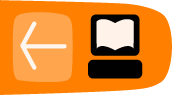Installing VLC on OS X
Software name: VLC media player
Homepage: http://www.videolan.org/vlc
Software version used for this installation: 0.8.5
Operating System use for this installation: OS X (10.3)
Recommended Hardware: G3 minimum
Downloading VLC
The latest stable version of VLC for OS X can be downloaded from http://www.videolan.org/vlc/download-macosx.html. The latest version at the time of writing this document is VLC 0.8.6e.
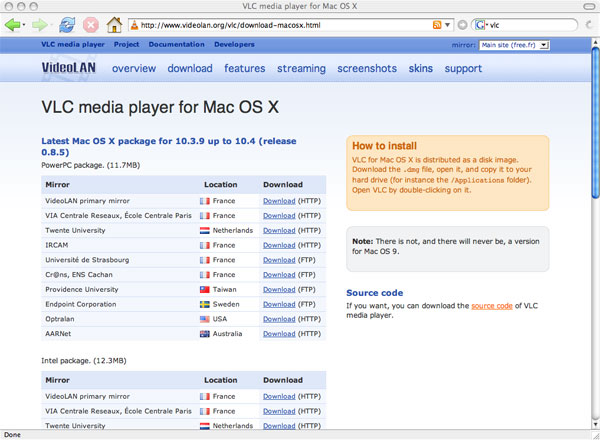
The download page for VLC for OS X lists many locations around the world where the software can be downloaded. The idea is that the downloads can be faster and more efficient if you choose a location near to you. There is a separate list for PowerPC? and the newer Intel based Macs so you will need to choose a download from the correct list for the type of computer that you are installing on. (If you are not sure which type of processor your Mac has, you can go to the Apple menu at the top of the screen and select "About this Mac")
Click on the download link of the location nearest you to begin downloading.
Depending on your web browser and its settings you may see the following window at the start of the download:
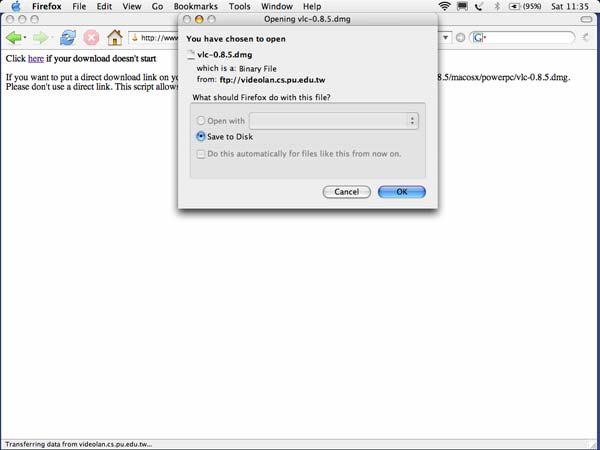
Simply select "Save to Disk" and then click "OK" to proceed with the download.
Once the download is complete you should see something like this in your downloads folder or in the folder that your web browser is set to download into:

Double click on it to begin installing the software.
You should now see a "finder window" with a disk image? named "vlc-0.8.5" (the name of the disk image may be different if you are installing a different version than shown here) open:
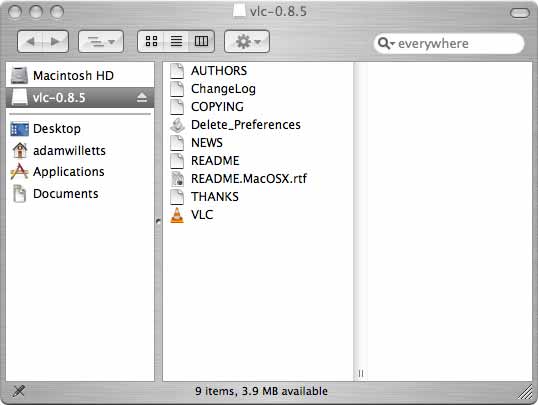
All you need to do now to complete the installation is copy the disk image into your "Applications" folder. To do this click on the disk image to select it then press the Command (⌘) and C keys together to copy it. Now select your "Applications" folder and press the Command (⌘) and V keys together. This will create a VLC folder containing all of the contents of the disk image in your "Applications" folder.
The installation is now complete so you can eject the disk (by clicking the eject icon or dragging it to the trash) and start using VLC.
To open VLC double click on the following icon in the VLC folder:
![]()
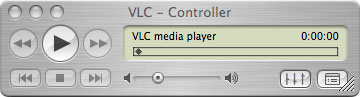
That's it! You now have VLC up and running.