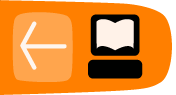Trimming a Video File
If needed you can trim the video file using Avidemux before you save it.
To do this click on the rectangle shaped slider at the bottom of the window :

Drag it to the new in point or starting point you wish to define. When you do this you will see the video fastfoward as you drag the button. When you are at the right starting point click on the symbol with an 'A' as part of it just below of the centre of the playing head line:

You can then move the playing head to where you want the end point to be and click on the button marked 'B' :

That's all you have to do, when you save the file it will be trimmed.
Note that in order to be able to save the trimmed file in .mp4 format the starting point has to be a key frame. Dragging the start point on the slider as described above will do this for you.
If instead you decide to use the arrows to move the start point you could land on a frame that is not a key frame, resulting in the impossibility to save.