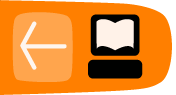Managing Add-ons
Add-ons are tools that increase your productivity with Firefox. You can install add-ons that automate tasks, change the appearance of the browser, and enhance the ability of Firefox to handle specific file formats and multimedia.
Firefox enables you to download and install the following three types of add-ons: extensions, themes, and plugins. This section explains how to update and delete each type.
Managing Extensions and Plug-ins
Extensions and plug-ins are essentially programs, and like all programs, they require periodic updating. Firefox automatically checks for updates to add-ons.
Verifying That Add-on Update Settings Are Enabled
If automatic updates for add-ons do not seem to be working, follow these steps to check the settings:
- Select the following menu command: Tools > Options.
- Click the Advanced icon.
- Click the Update tab.
- Under the Automatically check for updates to: setting, ensure that the box preceding Installed Add-Ons is checked.
- Under the When updates are found setting, check your preferred option:
- Ask me what I want to do: With this option enabled, Firefox asks your permission before downloading and installing an update, and you have the chance to allow or prevent the update.
- Automatically download and install the update: With this option enabled, Firefox downloads the update and installs it automatically.
- Click OK.
Uninstalling Extensions
- At the top of the Firefox windowOn the menu bar, click the Tools menu and select Add-ons. The Add-ons window will open.
- In the Add-ons window, select the Extensions panel if it is not already selected. The set of installed extensions is displayed.

- Select the extension you want to remove to display the "OptionsPreferences", "Disable", and "Uninstall" buttons for that extension.

- Click the button.

- You will be asked to confirm whether or not you want to uninstall the extension. In the Uninstall window, click to confirm that you want to remove that extension.
The extension will be gone the next time you start Firefox.
-
Note: You can uninstall multiple extensions before you restart Firefox to complete the process.
Uninstalling themes
-
Note: Make sure you are not currently using the theme you want to uninstall.
- At the top of the Firefox windowOn the menu bar, click the Tools menu and select Add-ons. The Add-ons window will open.
- In the Add-ons window, select the Themes panel if it is not already selected. The set of installed themes is displayed.

- Select the theme you want to remove to display the "Use Theme" and "Uninstall" buttons for that extension.

- Click the button.

- You will be asked to confirm whether or not you want to uninstall the theme. In the Uninstall window, click to confirm that you want to remove that theme.
The theme will be gone the next time you start Firefox.
Enabling, Updating, and Disabling Plugins
Plugins are programs that display content on certain web pages, such as PDF files or video on websites. You can use the Add-ons window to view installed plugins, as well as to enable or disable them.
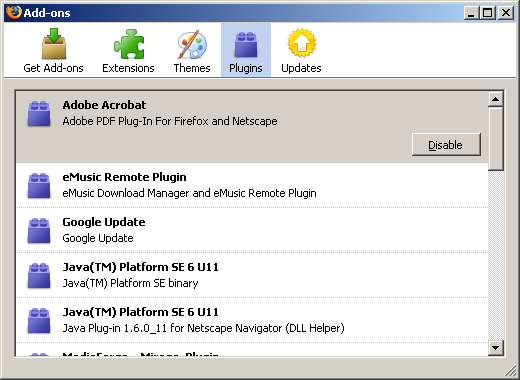
- Use the Tools > Add-ons menu item to display the Add-ons window.
- Select the Plugins tab. (Disabled plugins are displayed with a grayed out icon)
- Click on the Plugin you want to enable or disable.
- Press the button to enable or disable that plugin.
If a plugin is already enabled, a 'Disable' button appears.
If a plugin is disabled, an 'Enable' button appears.
Changes to enabled plugin take effect immediately - you do not need to restart Firefox after disabling or enabling plugins.
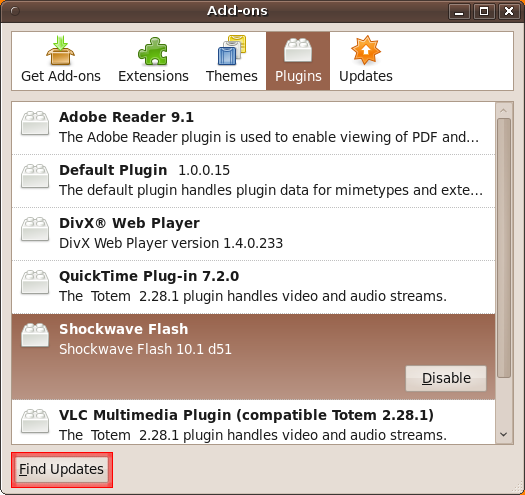
With Firefox 3.6, you can also check for updates to plugins using the Add-Ons window. In the lower left-hand of the Plugins tab, you will see a Find Updates button. Click this and Firefox will check your installed plugins against its database of plugins.
Uninstalling plugins
The Add-ons window cannot be used to uninstall plugins, but can be used to enable or disable them. In most cases, disabling plugins is sufficient.
If you are sure that you need to uninstall, rather than disable a plugin, check the Popular plugins article on Mozilla's support site for information on the plugin you are interested in removing.